 We have recently installed a new Domino 64 Bit server. To set up a number of necessary connections with, among others, Exact we had to install the ODBC Driver for Notes Domino 9.0 on this new Domino server. We encountered a problem with this because we had skipped an important step after installing the driver, adjusting the system variables. A necessary requirement for a correct working of the ODBC driver is that the IBM Notes 9 installation path must be in the OS path environment variable! If the Windows OS Path variable does not contain the Notes installation path the ODBC driver will not work. In order not to forget this at a subsequent installation below the necessary steps for correct installation of the ODBC driver for Notes Domino 9.0. The following is based on an installation on a Windows 2016 server
We have recently installed a new Domino 64 Bit server. To set up a number of necessary connections with, among others, Exact we had to install the ODBC Driver for Notes Domino 9.0 on this new Domino server. We encountered a problem with this because we had skipped an important step after installing the driver, adjusting the system variables. A necessary requirement for a correct working of the ODBC driver is that the IBM Notes 9 installation path must be in the OS path environment variable! If the Windows OS Path variable does not contain the Notes installation path the ODBC driver will not work. In order not to forget this at a subsequent installation below the necessary steps for correct installation of the ODBC driver for Notes Domino 9.0. The following is based on an installation on a Windows 2016 server1. Download ODBC Driver Passport Advantage
First the ODBC Driver for Notes / Domino 9.0 downloaded from the IBM Passport Advantage site.
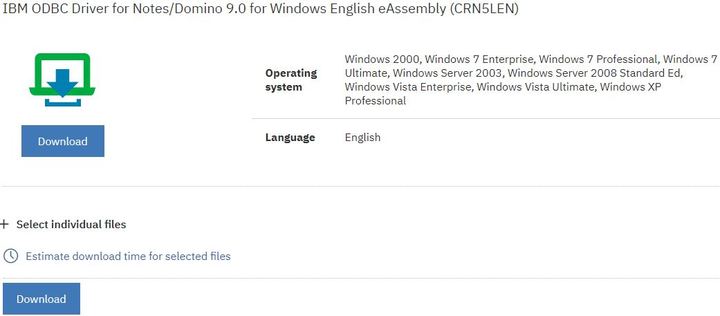
2. Extract Download
Extract the download ZIP file.
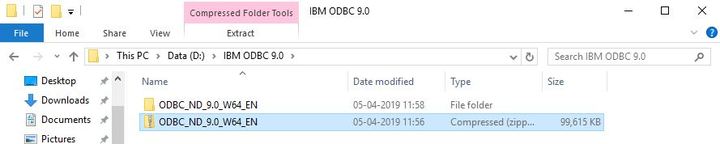
3. Run Setup
In the extracted foler select setup.exe.
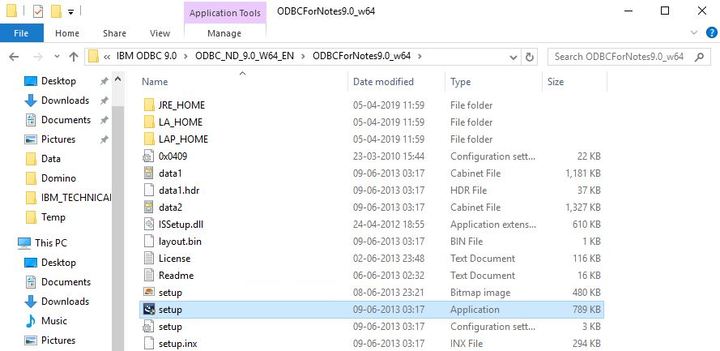
4. Follow the steps in the installation wizard.
The installation starts with the IBM ODBC Driver screen.
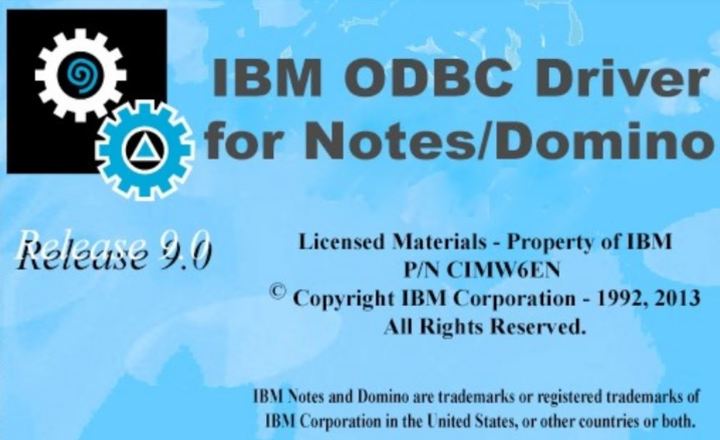
Select Next on the Welcome screen.
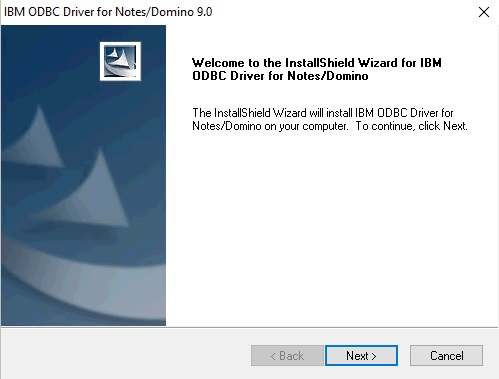
Accept the Licence Agreement.
Important: There is a very important warning buried in the Installation Information window in the next installation window that notifies that your IBM Notes 9 installation PATH must be in your OS path Environment Variable! If your Windows OS Path vairable does not contain your Notes path the driver will NOT work. We will perform this step at the end of the ODBC Driver installation process.
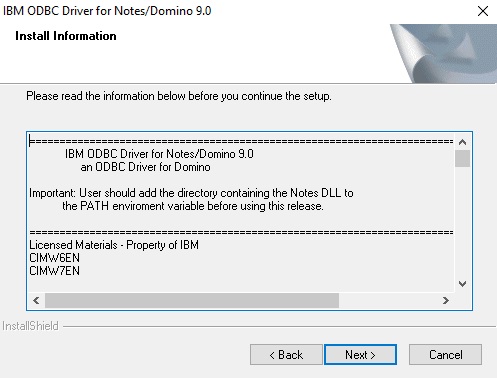
On the Select Features window select all features and select next.

On the last screen select Finish.
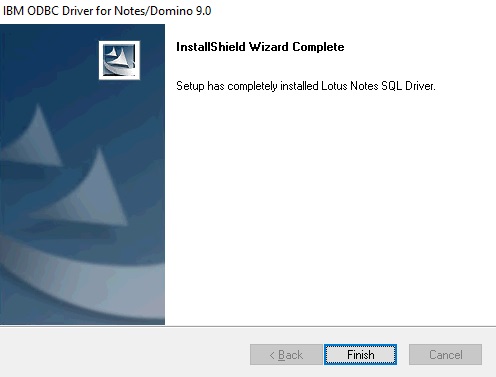
The installation of the IBM ODBC Driver for Notes Domino 9.0 is completed. Next we have to add the IBM Notes 9 installation PATH in the OS path Environment Variables.
Select Control Panel - System and Security - System - Advanced system setting and select Environment Variables in the System Properties dialog.
Next select Path in the Environment Variables. Next select Edit.
If the Environment Variable does not exists select new and add the IBM Notes 9 installation PATH in the OS path Environment Variables.
Select OK to save the new Environment Variable.
Finally select Control Panel - System and Security - Administrative Tools - ODBC Data Source (64 bit).
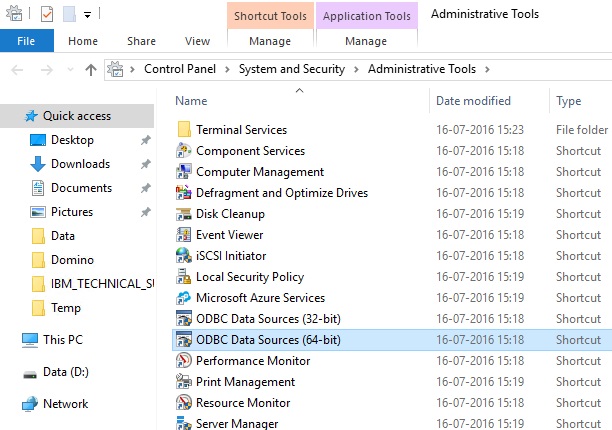
On the ODBC Data Source Administrator window the Lotus Notes SQL Driver (*.nsf) is now available.
You are now able to setup new System Data Sources using the IBM ODBC Driver for Notes Domino 9.0.
For more information see also the blog post Using the new IBM ODBC Driver for Notes-Domino 9.0 (formerly Lotus Notes SQL) by Mat Newman.